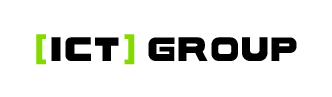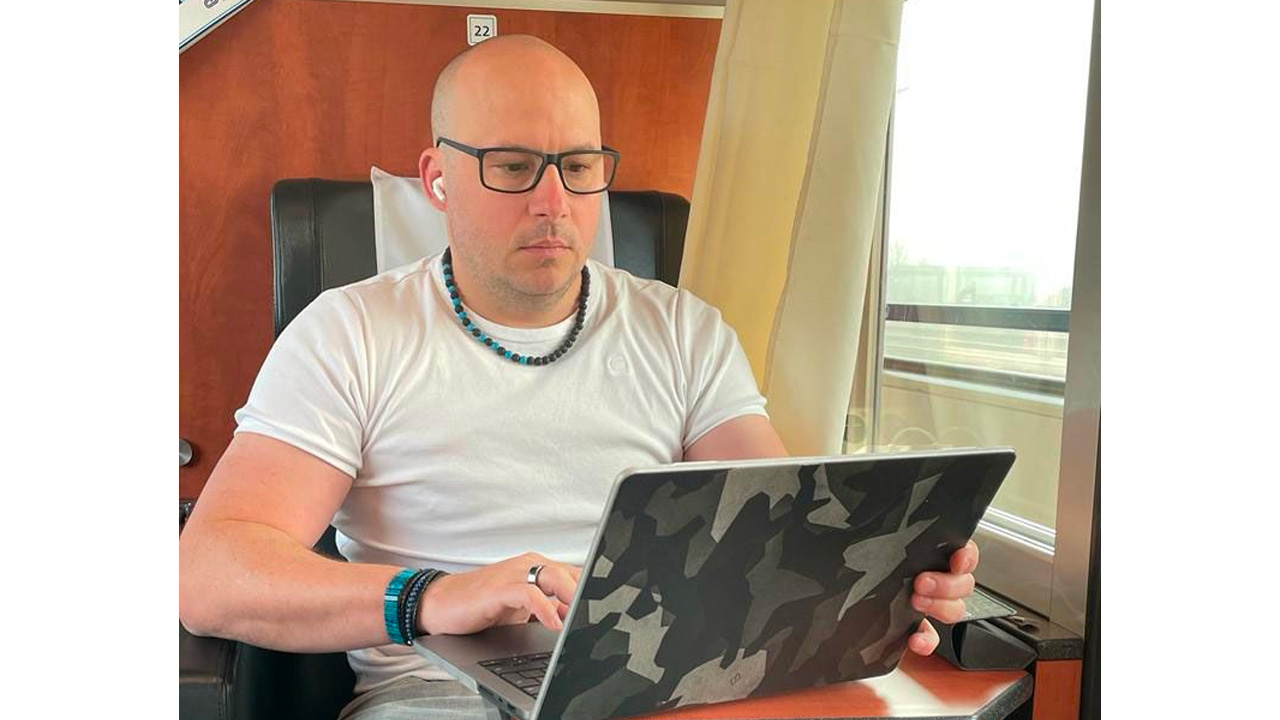Topic - Safe web browsing:
We have prepared a "series to continue". We will focus on one topic each time. No theory, just tips, tricks & tutorials and tools that I use myself. Most of these will be opensource.
- Don't store passwords in your browser, turn off auto-fill of personal information.
- Keep your browser updated and remove unnecessary add-ons/extensions.
- Use a browser that doesn't spy on you too much. Good candidates are Brave(*1) or Firefox(*2). You can also use Chrome or Microsoft Edge, but with a few add-ons installed, the spying won't be so hot.
- Set your default browser search to a search engine that doesn't track you, such as DuckDuckGo(*3) - the search results will be slightly worse than on Google.
- Do not visit any sites that are not secured by HTTPS (lock icon)
- Block tracking and possibly ads using browser extensions - Privacy Badger (*4) or uBlock (*5).
- Regularly delete cookies, temporary files and cache. You can use extensions such as Cookie-Auto-Delete (*6) to delete them automatically.
- Consider using Decentraleyes (*7) to reduce the number of trackable Content Delivery Network (CDN) requests.
- Consider splitting up individual browsing areas (e.g. work, social, shopping, etc.) to reduce tracking. This can be done with Firefox containers or perhaps by using browser profiles.
- Test your browser settings using the Panopticlick tool (*8).
Want anonymity? Here you go.
- For anonymous browsing, use Tor Browser (*9) and don't log in to any of your personal accounts!
(*1) https://brave.com/
(*2) https://www.mozilla.org/en-US/exp/firefox/new
(*3) https://duckduckgo.com/
(*4) https://privacybadger.org/
(*5) https://github.com/gorhill/uBlock
(*6) https://github.com/Cookie-AutoDelete/Cookie-AutoDelete
(*7) https://decentraleyes.org/
(*8) https://coveryourtracks.eff.org/
(*9) https://www.torproject.org/
#hackerprotect #cybersecurity #technology #cloud